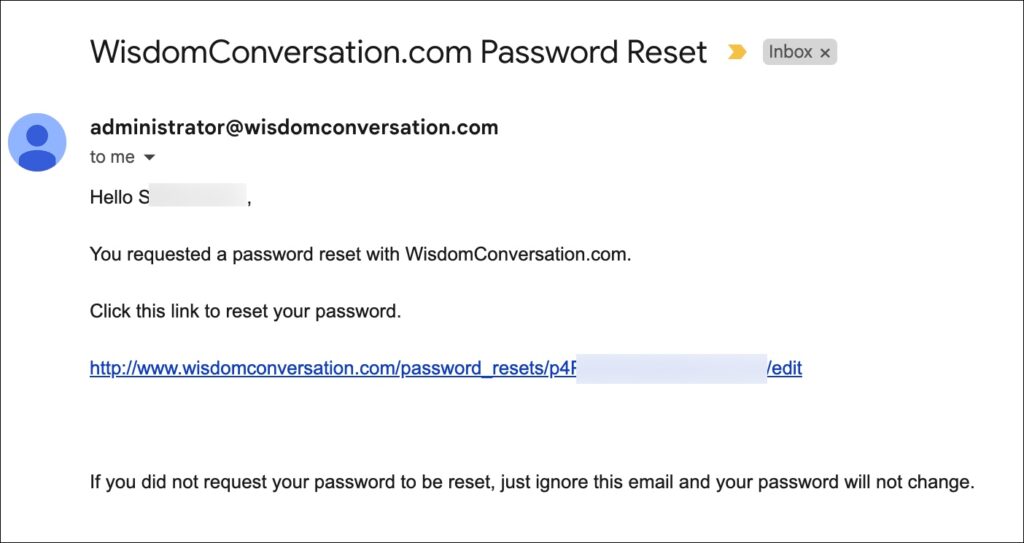FAQ For WisdomConversation.com
This page provides answers to the most frequently asked questions
about accessing the WisdomConversation.com website.
If the topics below do not answer your question or you want to
send a comment, please use this form.
NOTE: comments and requests from this page are for the technical functionality of the website only. For questions about content related to your course or program, please contact your course leader or the person introduced for such matters by the course leader.